Attending Court
Courts exist to give citizens a fair and trustworthy forum to have a grievance or infraction examined and resolved.
Still, we know most people do not want to go to court. These days it has never been more convenient and our staff is motivated to help you through the process.
Some proceedings will be held in person and others may be scheduled as remote appearances. Courts may also use the word virtual to indicate that you are not physically present in the courtroom. A remote/virtual hearing may be held via telephone or video.
Sometimes, public members or students from various schools want to watch our hearings. Courthouses are open to the public and anyone is welcome to walk in to watch proceedings at any time. Some, but not all, judges livestream their hearings. To watch online, visit the Court Calendars page to see which court(s) may have an active live stream. However, there is an expectation of privacy for some sensitive cases and the stream may end at any time.
Whether you attend in person or virtually, it is considered being in court and the same rules of conduct apply.
In Person Hearings
The coronavirus pandemic showed us all that virtual court can be efficient and effective when done right. Today we hold more remote hearings than ever before.
However, there are some case proceedings which are required by state law or rule to take place in person. The following proceedings are expected to be held in person:
- Civil cases:
- jury selection
- jury trials
- bench trials
- requests to modify or dismiss a protective order
- Criminal Misdemeanor cases:
- jury selection
- jury trials
- bench trials
- probation violation hearings and dispositions
- witness hearings
- identity hearings
- Juvenile cases
If your court paperwork for one of these proceedings does not specify that you have a remote or virtual hearing, then you should expect that it will be in person at the courthouse. The court name and address is on your documentation.
If your case is scheduled to be held in person and you wish to appear virtually, visit the Court Locations page and let your court know as soon as possible. Not all cases are eligible for this and your request may be denied.
Virtual Hearings
Arizona law now gives any party in an eviction case the option of attending by phone or video rather than in person. Evictions are presumed to be held virtually but you may also appear in person if you wish.
By Arizona Supreme Court and Maricopa County Superior Court orders, many other case types are presumed to be held virtually as well, but not all. Examples of virtual hearings are:
- Civil cases:
- petitions for an order of protection or injunction against harassment
- evictions
- small claims
- civil suit conferences
- civil suit oral arguments on motions
- garnishment hearings
- mediations
- Criminal Misdemeanor cases:
- initial appearances
- arraignments
- pretrial conferences
- oral arguments on motions
- settlement conferences
- change of plea proceedings
- cruelty to animals
- vicious animals
- livestock liens
- Civil Traffic and Marijuana cases
This means that unless you are told otherwise, you should expect to appear remotely instead of in person for these kinds of hearings. Court staff will provide the virtual access information if you call or email in the 24 hours before your hearing. Please continue reading the sections below for how to participate remotely.
If your case is scheduled virtually and you wish to attend in person, you may do that without getting court permission first. Just be sure to check in at the lobby window 15 minutes before your scheduled time.
Some cases may be live-streamed to preserve the transparency and open records policy Arizona courts have traditionally held. Some cases will not be broadcast due to privacy concerns as outlined in Arizona Supreme Court Rules 122 and 123.
IMPORTANT: Recording of court proceedings is strictly forbidden without judicial approval and violations may be punishable by law. To request permission, visit our Records Request page.
If you are attending court just to listen or watch but have no part in the proceedings, please view the Court Calendar page to see who may be livestreaming.
If you are looking for information on your own virtual case hearing, please continue to the sections below.
If you are a party to a case or will speak during the hearing, please read through each of the sections below to give yourself the best virtual courtroom experience.
Court staff should have sent you information about your remote hearing- either by email or regular mail. In addition to the date and time, you should find a phone number, an internet link, or both. There might also be an access code. Contact the court immediately if you know your hearing is virtual but you do not have this information.
IMPORTANT: Recording of court proceedings is strictly forbidden without judicial approval and violations may be punishable by law. To request permission, visit our Public Information page.
Hardware:
If you will be using a conventional landline or other method without an internet connection, simply use the call-in number provided by the court and remain silent until asked to speak. Please do not use a cordless phone (other than cellular), as they are highly susceptible to interference and poor audio.
The following assumes you will use a smart phone, computer, or other internet-connected device to attend the hearing.
Your smart phone has a camera and microphone. Most laptops and tablets have a web camera and mic built-in. Some, however, do not. Neither do most desktop computers. It is preferred that you appear on camera, just as if you were in a physical courtroom but participation is still possible if you lack these pieces of technology.
If your computer or device does not have a microphone, then you will use your land line or cell phone to call the number given, just like a regular phone call.
If you have a mic but no camera, then you may use either method (phone or device) to access the hearing. The other parties will still hear your voice but not see you.
Many platforms also allow you the option to use your computer to join the meeting while also using your phone for audio. This way, you can see the judge, the other parties, and any documents that are displayed.
Do not use your phone on speaker. This distorts the audio in the virtual courtroom. Hold the phone to your head or use earphones. Most newer earphones have a mic built in. Test it first!
Software:
The Maricopa County Justice Courts use a technology called Court Connect to conduct virtual hearings. For the best experience, you should have Microsoft Teams installed on your computer or device. Click here for the free download link. Participation is still possible by phone without the Teams program, but you will not be able to see the judge or anything that is displayed on camera.
Most computers have Adobe Acrobat installed. Acrobat is one of the most popular programs in the world for viewing documents online. Acrobat documents have the three letters - .pdf after their name. The free version of Acrobat is called Reader and can be downloaded here if you do not already have it. Some Acrobat documents will allow you to sign them directly on your computer device, without needing to print. This is called an electronic signature, or e-signature.
Soon, the Justice Courts will use DocuSign for all electronic signatures. You will not need any special software other than Acrobat. It is important to know that state and federal law consider e-signatures just as binding as a "wet" signature with ink on paper.
IMPORTANT- contact the court immediately if:
- You did not receive the phone number, access code, or link to click. The court will provide it.
- You do not have a reliable phone or technology. The court will allow you to appear in person.
- You cannot appear on the assigned day and time. Judges may grant a continuance for good reason.
We suggest the following timelines to help your case go as smoothly as possible and to minimize technology snags.
One to Three Days Before the Hearing:
- Make sure you have a good phone or internet connection.
- Ensure you have the number to call or link to click.
- If necessary, download Zoom, Teams, or whatever program the court will use.
- Practice with the program a few times to become familiar with the controls.
- Drop off or email if the court allows it- any copies of evidence, documents, or other proof you will need. The court can even explain how to label your exhibits.
- In small claims or civil suits, notify the court if you have witnesses. This should not come as a surprise to the other side, and they will need appearance instructions.
- Do not wait until the day of your hearing to do these things.
One to Three Hours Before the Hearing (same day):
- Ensure you have enough power or minutes to remain connected. The judge will not rush anyone’s case, so you may have a wait before your case is called.
- Find a quiet space to make your call or click. You do not want interruptions.
- Make sure there is light on your face, with no windows or bright lights behind you that will shine into the camera lens.
- Set the camera at eye-level. If using your phone, prop it up so your hands are free. If using a laptop, use a stack of books or other lift.
- Use a headset or earphones whenever possible.
- Have all evidence and documents ready.
- Be ready five to ten minutes early in case you have connection problems. Do NOT wait until the last minute.
During the Hearing:
- Ensure you are in a quiet place with no disruptions.
- Dress and act as if you are in an actual courtroom. You may be at home, but this is still a court hearing and the judge expects the same respect for the process and other people.
- No profanity or obscenity, no hats, ‘tube tops’, chewing gum, smoking, eating, or drinking other than water.
- Begin the call with your device on mute. Do not unmute until the judge calls your case or asks you to identify yourself.
- Pause a moment after you unmute. Internet and cellular communications can lag a second or two.
- Speak slowly and calmly; do not interrupt. Fast or loud voices get distorted in a virtual hearing room.
Court staff sent you information about your virtual hearing- either by email or regular mail. In addition to the date and time, you should find a phone number, an internet link, or both. There might also be an access code.
You can click the web link with a smartphone or other computer device, as long as you have online access. If your computer or device does not have internet access or a microphone, then just use your land line or cell phone to call the number given, just like a regular phone call. You can ignore the link.
Some courts will want you to “check in” first by calling their main number. Others will have you call in directly to the virtual room. Dial *82 before calling in to ensure caller ID is enabled. This allows court staff to easily and quickly communicate with you.
Some courts may have a virtual “waiting room” which you will enter first. Then a clerk or bailiff will admit you to the main courtroom.
It is very important to mute your phone or other device. There may be other cases going on and the judge needs to hear from those litigants before you.
It is okay to keep your camera off while other cases are being held. Once it is your turn and the case is called, the judge or clerk may ask you to identify yourself. That is when you should turn on the camera, unmute, and follow instructions.
If you believe you are in the virtual courtroom but are hearing nothing, contact the court at the main number immediately. You may have misdialed, have bad settings on your device, or the link may have changed due to technology issues. If you are the only one in the room for an extended time, there is likely a problem you will need to address.
Evidence can be contracts, notices, letters, even emails, text messages, or videos. Anything you can show… not say… which might support your side.
Evidence may not be necessary in all cases. But if you expect to show proof to the court in an effort to help win your case, read on.
LABELING YOUR EVIDENCE:
Everyone has heard evidence referred to as “Exhibit A, Exhibit B,” et cetera. This is the standard method of naming each document or other piece of evidence you wish to show. Some courts can provide evidence labels at the court window.
If you will be submitting files by email, make sure each document and each page has the label written somewhere on it- preferably in the upper right corner. Use the same naming convention when giving that electronic file a name- such as Exhibit A, page 1.
If you are submitting physical paperwork, either write the label directly on the paper, or use a sticky note with the name- again, Exhibit A, page 1.
SUBMITTING YOUR EVIDENCE:
You need to provide copies – not originals- of your evidence ahead of time to the court AND to the other parties. Court staff will not do it for you. Do not wait until the time of your hearing to let the judge know you have evidence. Doing so at the last minute may cause a delay or worse- disqualify it from being admitted and used in court.
Some courts will allow you to email your documentation. Whether you use email or conventional mail, or drop it off in person, make sure you send copies to the court AND to the opposing side. They have to do the same thing.
Sometimes videos or audios, or even documents, can have a file size which is too large to email. Some courts may authorize you to upload media clips to a site like YouTube. Others may have another file-sharing procedure. You will need to ask the court how they wish to receive it.
SHOWING YOUR EVIDENCE:
This is the trickiest part- because the 26 Justices of the Peace in Maricopa County may have varying procedures during a hearing.
Court Connect/Teams has a feature which allows you to share your screen. This is more easily handled on a desktop or laptop. With a mobile device it gets harder.
Some courts may disable the screen-sharing function and prefer their clerks or bailiffs handle this for you. You should ask ahead of time what the procedure will be.
If the court allows you to present your own evidence, then you should definitely practice first. Use Teams with a friend and give it a run-through or two. You want to look prepared when it is your turn to speak.
All court hearings are live and are being recorded, including the virtual participants.
The judge may not decide the case that day. You will be notified when a judgment is made.
Except for small claims, you will have the right to appeal. The judge will tell you that, and the justice courts have self-help packets on our Forms page where you can learn what happens after the judgment.